Private Fortnite Matches
Welcome! You’re about to jump into a Fortnite server populated only by other Get Played Fortnite fans!
- Joining Discord Voice Chat (Optional)
- Joining a Private Match
- Video Guide
- Screenshot Guide
- Things to Know about Private Matches
- Frequently Asked Questions
- Hosting a Private Match
Joining Discord Voice Chat (Optional)
We’ll use the Fortnite chat and voice channels on Discord to coordinate while getting ready as well as talk smack during the match. Joining the voice channel is totally optional, but you need to at least be in the #fortnite chat channel to see the match information.
If you do want to participate in voice chat you’ll want to set it up before the event to make sure it’s working ahead of time.
Voice Chat for Duos, Trios, Squads
If we end up playing duos, trios or squads, folks usually switch from Discord voice chat to in-game voice chat so they can communicate with their team. Once your team is eliminated you can return to Discord voice chat.
Joining a Private Match
For private matches the Host will provide three things in chat and the event's voice channel:
- Matchmaking Region
- Game Mode
- Custom Matchmaking Key
For example, the Host will announce something like:
- Matchmaking Region: NA-Central
- Game Mode: Battle Royale - Zero Build - Solos
- Custom Key:
played3
Once those are set you can join the Queue for a match.
Set your Matchmaking Region
In order to play in Private Matches you must set your Matchmaking Region to the same Region as the Host.
To change your Matchmaking region:
- Open the Side Bar
- Choose the Gear icon
- Navigate to the Game tab
- Navigate to the Language & Region section
- Set your Matchmaking Region to the one provided by the host
- Press the button for Apply to apply your change
- Press the button for Back to exit out of settings
Note: Remember to change your Region back to Auto when the event is over.
Set the Game Mode
- Go to the Play tab
- Navigate down to the list of Game Modes
- Select the Game Mode to the one provided by the Host
Note: If we’re playing Teams you’ll want to make sure Fill is selected otherwise you will end up on a team all by yourself.
Set the Custom Matchmaking Key
- Go to the Play tab
- Navigate down to the list of Game Modes
- Once you get to the 2nd or 3rd row of Game Modes you should see a Custom Key button in the lower right of the screen
- Press RT (Xbox), R2 (PlayStation) or click the button to open the Custom Matchmaking Key dialog
- Enter the Custom Matchmaking Key provided by the Host
- Press Accept
Note: Remember to remove the Custom Matchmaking Key when the event is over.
Joining the Queue
Once you've set your Matchmaking Region, Game Mode and Custom Matchmaking Key you are ready to join the Queue for a match.
- Go to the Play tab
- Press the Play button
- You should see yourself enqueued with an increasing player count. You'll still be on the Play tab at this point.
- The Host will wait until everybody has queued up and then start the match.
- At that point everybody will spawn into the pre-match lobby.
Video Guide
Here's a video to help you connect to private matches provided by The Demon Jackal
Screenshot Guide
Here are some screenshots to help you find the various settings.
Settings and Game Mode
Where you access the Settings menu and change Game Modes:
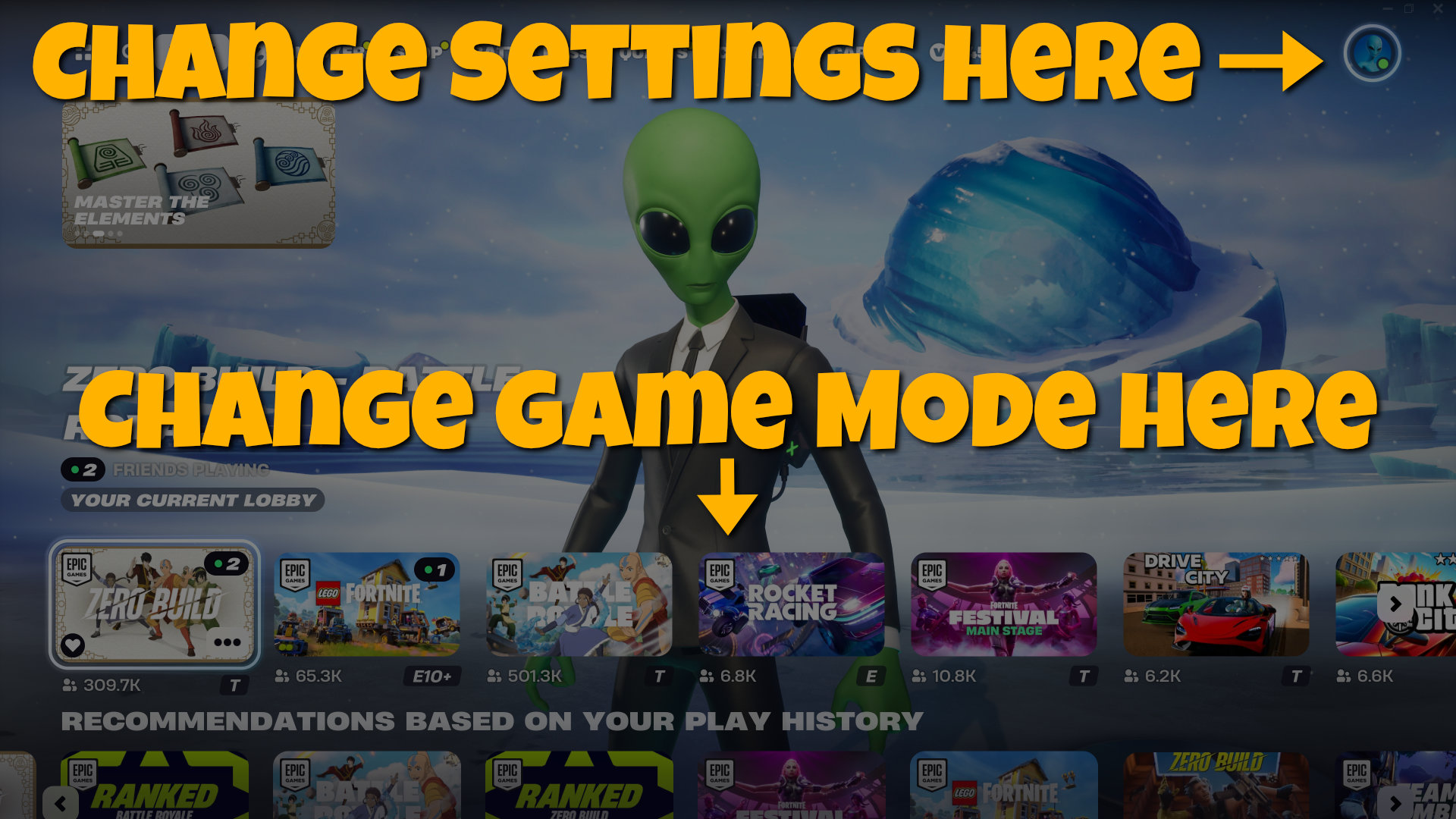
Settings
Where you access your Settings:
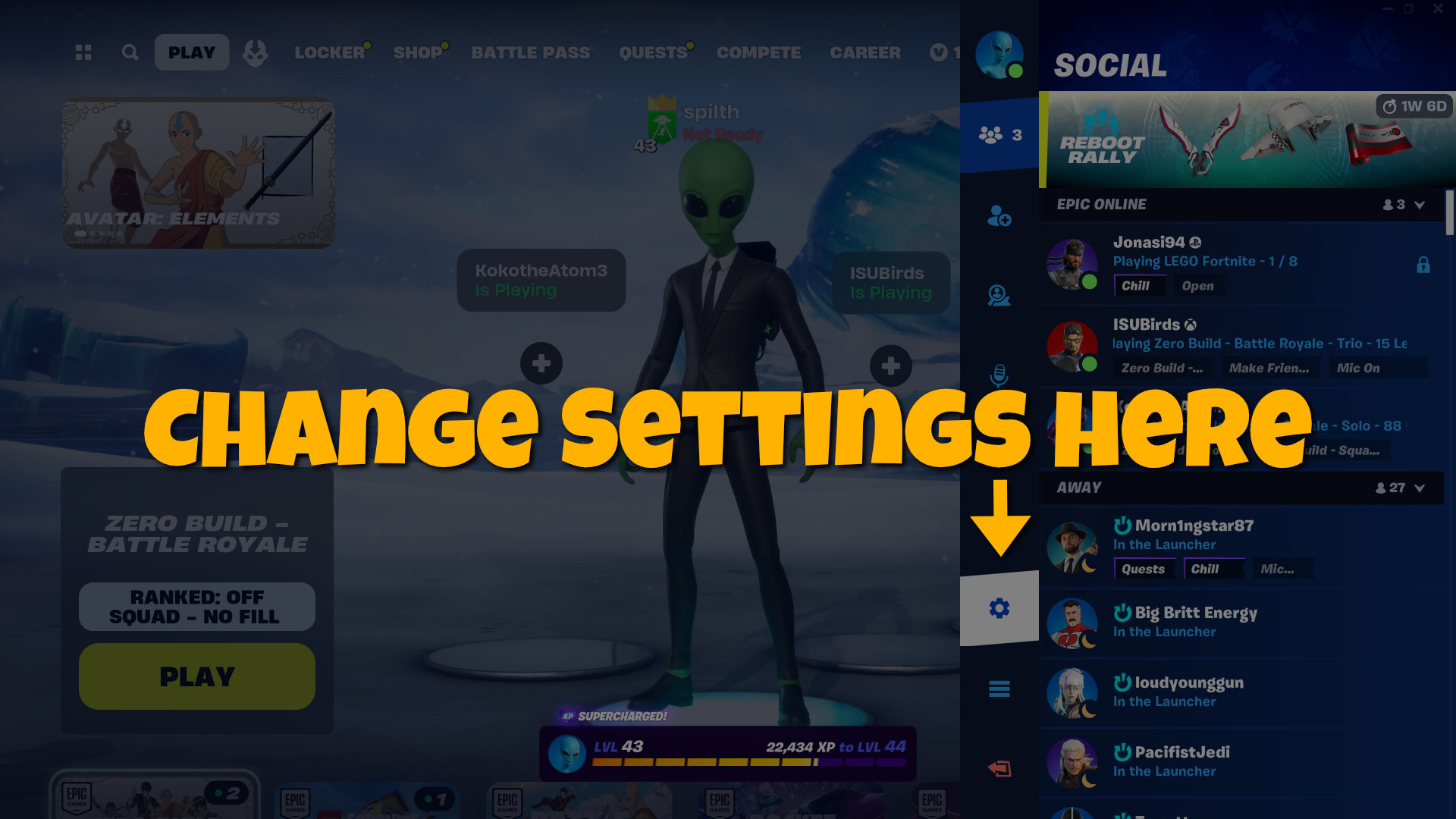
Matchmaking Region Settings
Where you change your Matchmaking Region:
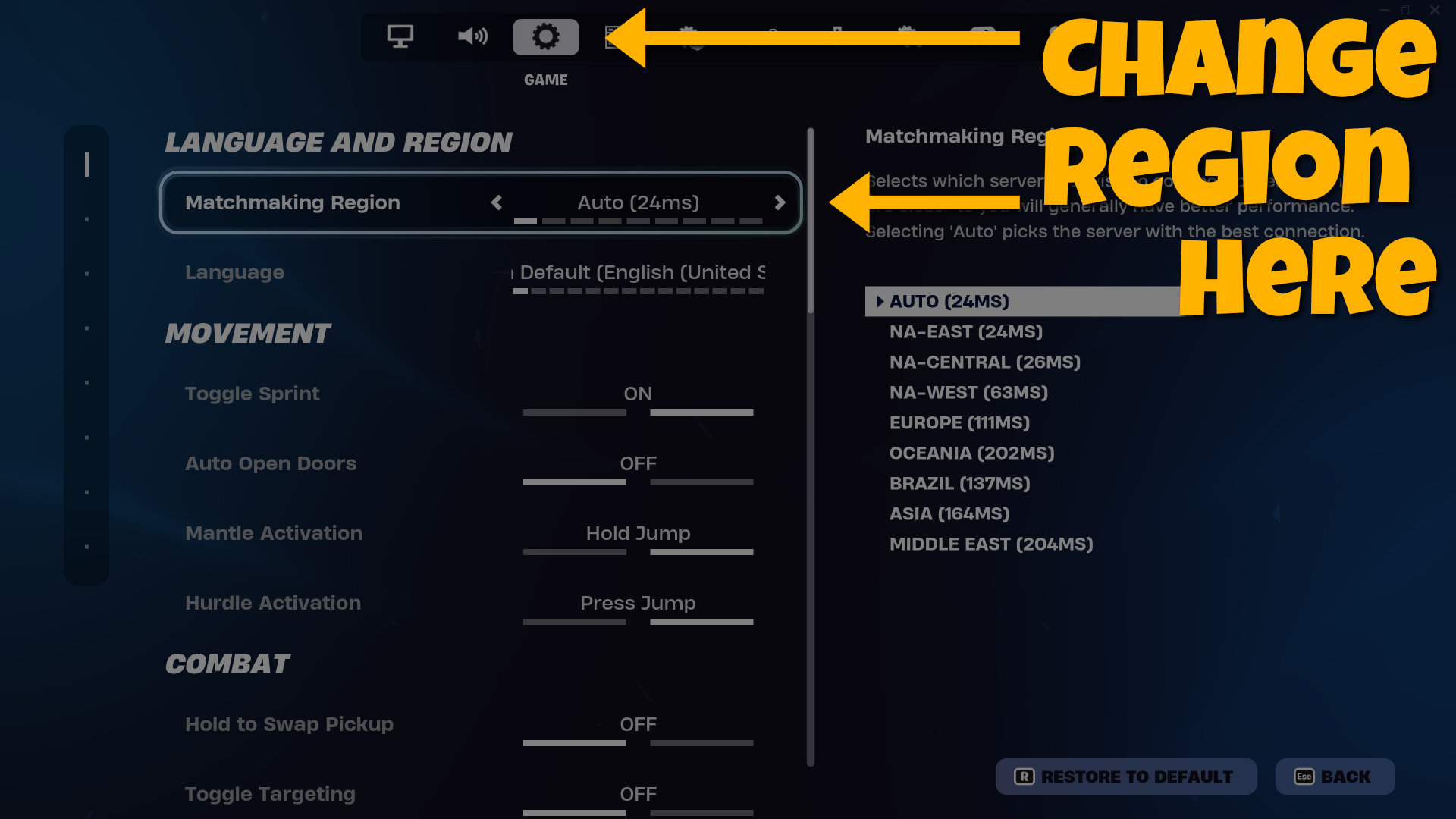
Custom Matchmaking Key Button Location
Where to find the Custom Matchmaking Key button:
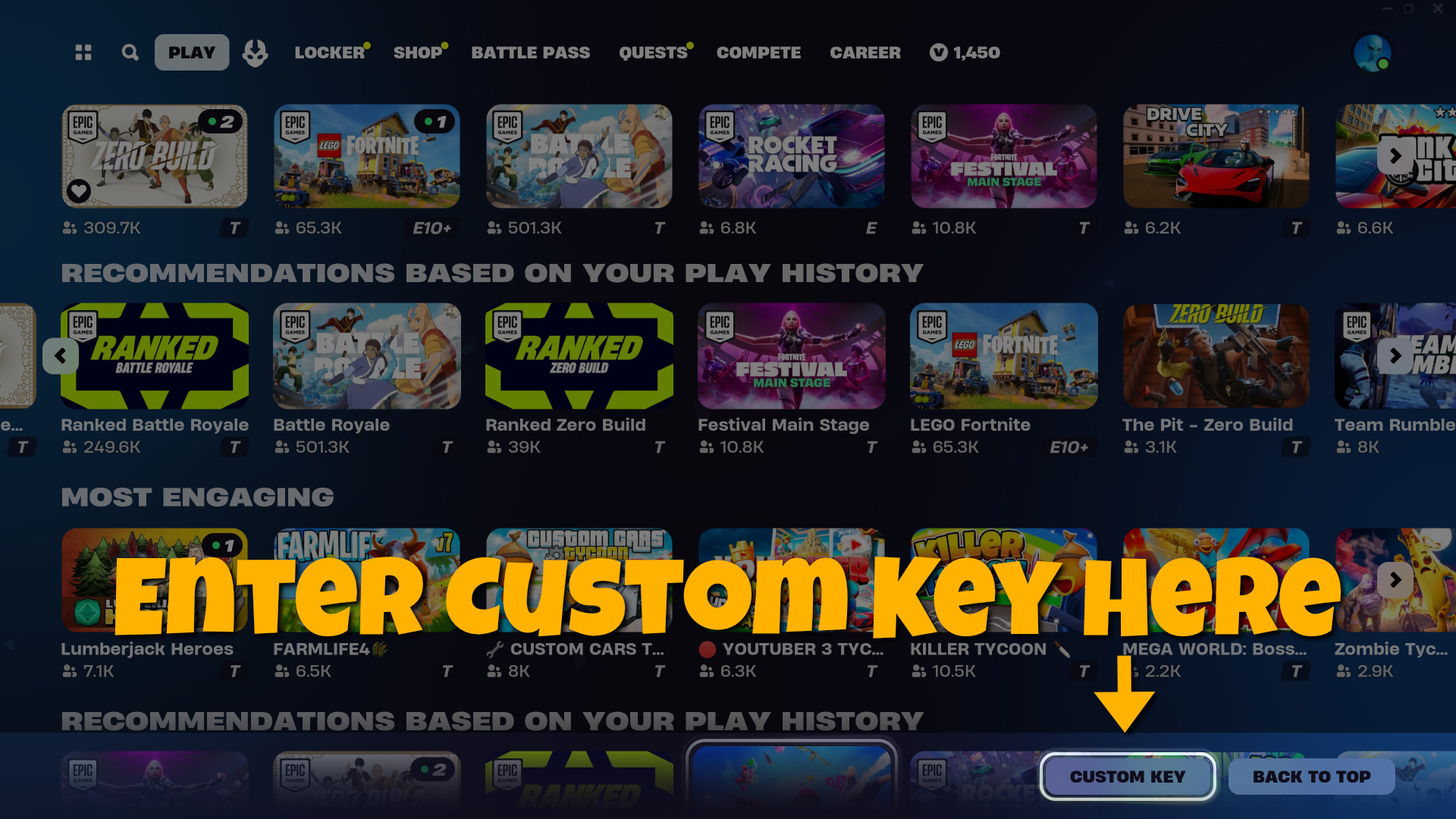
Custom Matchmaking Key Dialog
Where to enter the Custom Matchmaking Key:
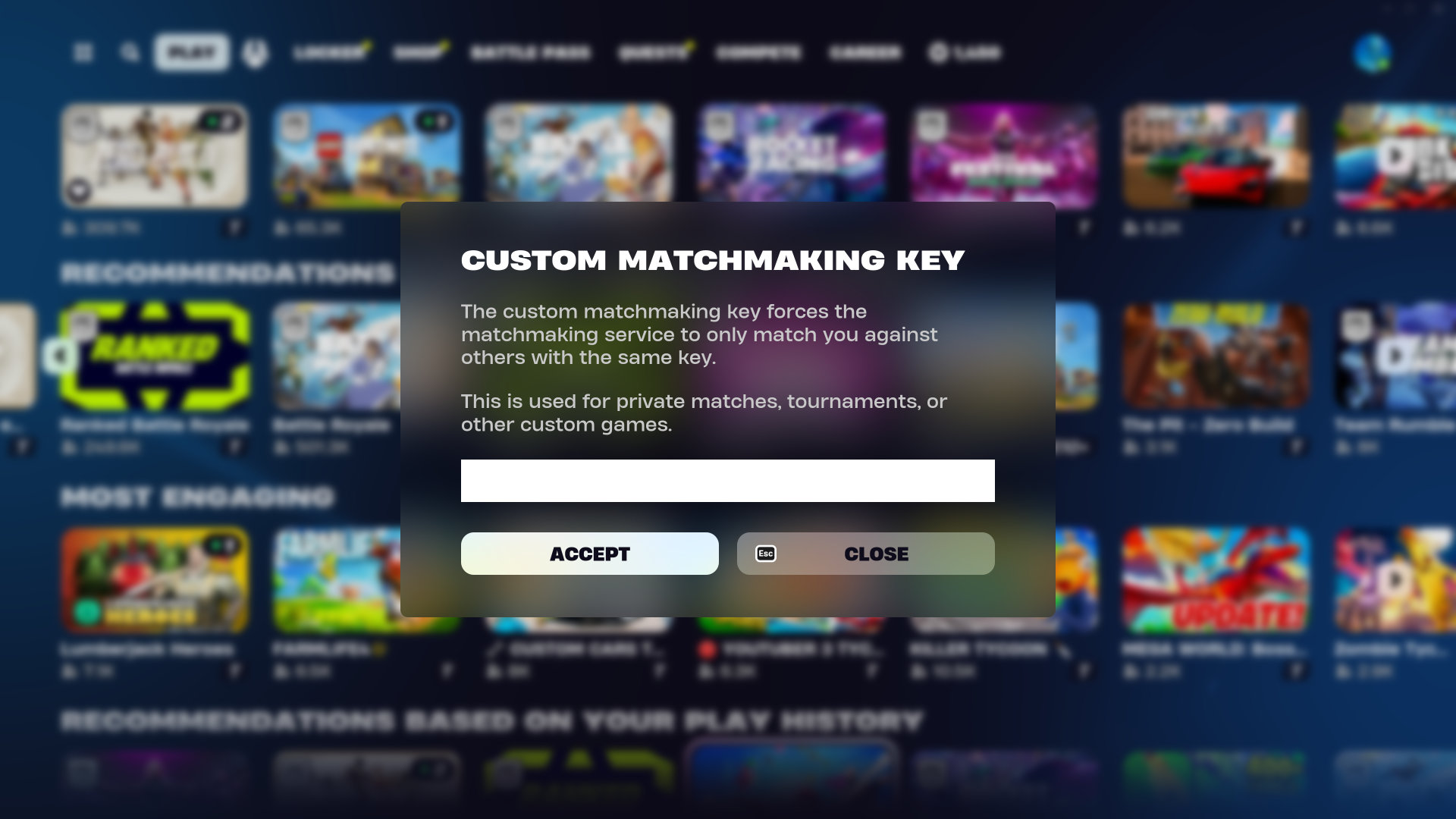
Matchmaking Queue
Once you're queue for the match you'll see the following:
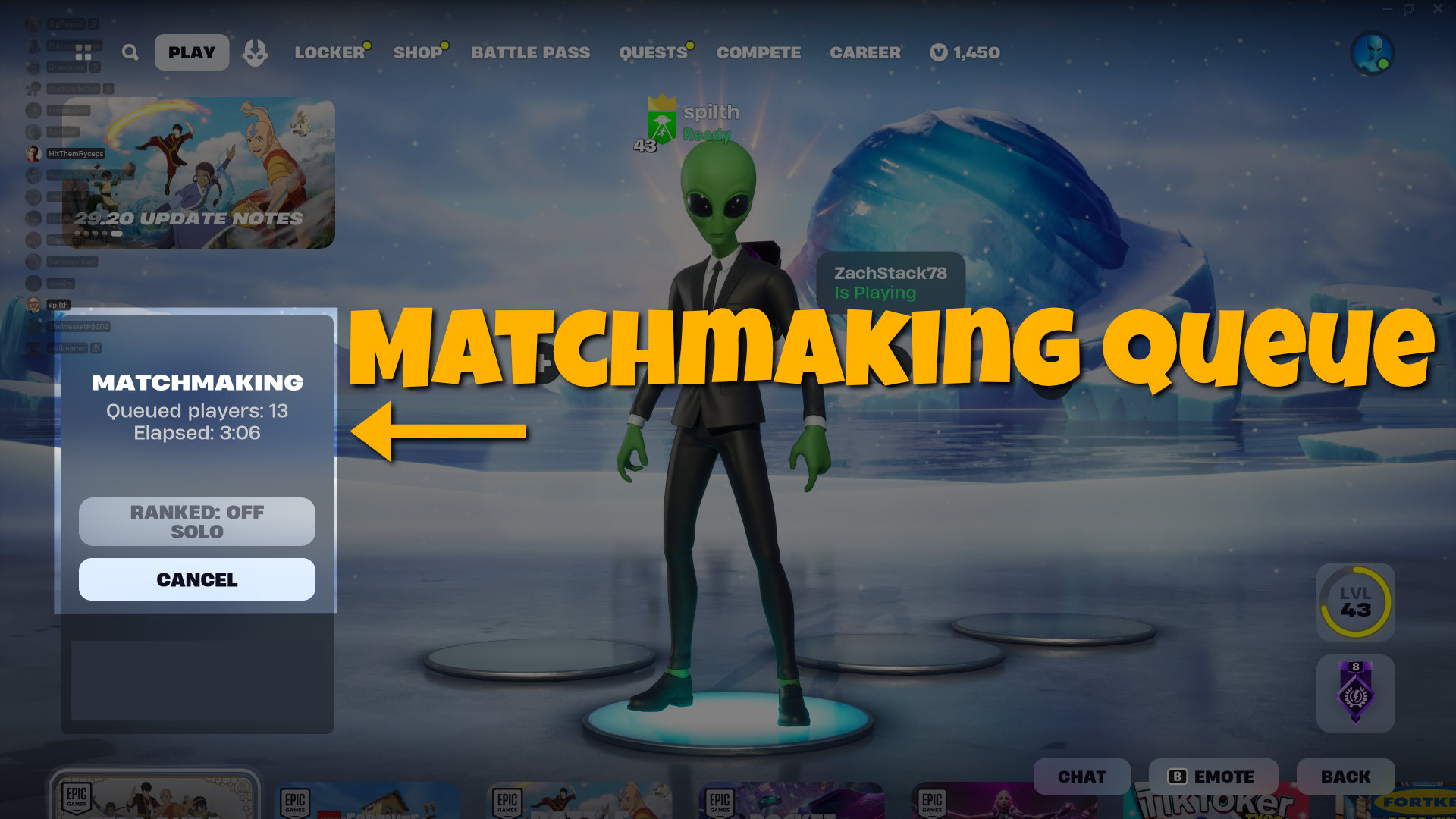
Things to Know about Private Matches
- However many people show up to the match is how many people will be in the game. Bots do not fill in the match.
- Private matches start with 0 gold - this will not affect how much gold you have in non-private matches. Once you connect to a non-private match your current gold balance will return.
- Bounties don’t work in private matches.
- Some quests will work in matches while others won't.
Frequently Asked Questions
What are Private Matches?
Private matches allow us to play Fortnite just with only other folks from Get Played. For example, a Battle Royale match where only other players from the Discord are in the match with you.
When are the private matches held?
There currently isn’t a regular schedule for the private matches.
Private matches will be scheduled and announced in the Discord channel.
If there’s a currently scheduled event, it will show up at the top of the channel list in Discord.
Why are the private matches held so irregularly?
You need a Creator Code to host private matches. We are currently only graced with two members that have a Creator Code and it takes a fair amount of work and planning to make these matches happen.
Creator Codes are somewhat hard to get (you need 1000+ followers on a major social media account, among other prerequisites).
Does Heather have a Creator Code?
Not currently. It’s possible that she will get one in the future—she’s already looked into it.
Is a Custom Matchmaking Key the same as an Island Code?
No. A Custom Matchmaking Key is different from an Island Code - you’ll be setting a Custom Matchmaking Key, NOT an Island Code.
We use Custom Matchmaking Keys that look like this: played01
Island Codes look like this: 1234-5678-9101
Custom Matchmaking Keys cannot be re-used between matches, so each match the host will announce a new Custom Matchmaking Key for each match during an Event. To make things easy hosts usually just add another character onto the key.
If somebody tries to use a Custom Matchmaking Key before the Host starts the match for it, that Custom Matchmaking Key will become invalid. Because of this the Host won’t announce the key until they’ve started the match, so please don’t try to guess the next Custom Matchmaking Key in order to enter it early.
What should I do once I'm eliminated?
When you're eliminated in match DO NOT return the lobby immediately. Instead you should "Spectate" the rest of the match. This way you can see what's going on while hanging out in Discord voice chat.
Once the match is over everybody will Return To Lobby.
Does anyone stream the private matches?
There are a few folks that stream the private matches when they are able to join them.
Hosting a Private Match
Note: In order to create a Custom Key you currently need to be a Fortnite Creator
If you’re the one hosting the private match, follow these instructions:
- Go to the Play tab and change the Game Mode
- Press LT/L2 to enter a Custom Key
- Set the key to something simple like
played01and press Accept- Avoid re-using the same Custom Key more than once. It likely won’t work.
- Change the Game Mode and press Play
- Back in the Play tab press Play! again
- Post your Region, Custom Key and Game Mode in the Discord channel
- Wait for others players to join
- You’ll see a Matchmaking spinner and the number of Queued Players
- Once everybody has joined, press Play once more
- Get played!
